This guide explains step by step how you can update your Windows XP, Vista or Windows 7 to the new edition of Windows 8 Pro.
All existing software work very well in Windows 8 and Windows Store built offers a plethora of new full-screen applications to choose from. The desktop search is so much better in Windows 8, the user interface seems more catchy and the system will boot faster. You do not need to install a separate anti-virus because Windows Defender is included in Windows 8. But it is advisable to disable it and use more comprehensive solutions such as kaspersky, ESET, etc. ...
If you have not played with the beta version of Windows 8, it may take a day or two to find the new layout but overall, Windows 8 is an update to.
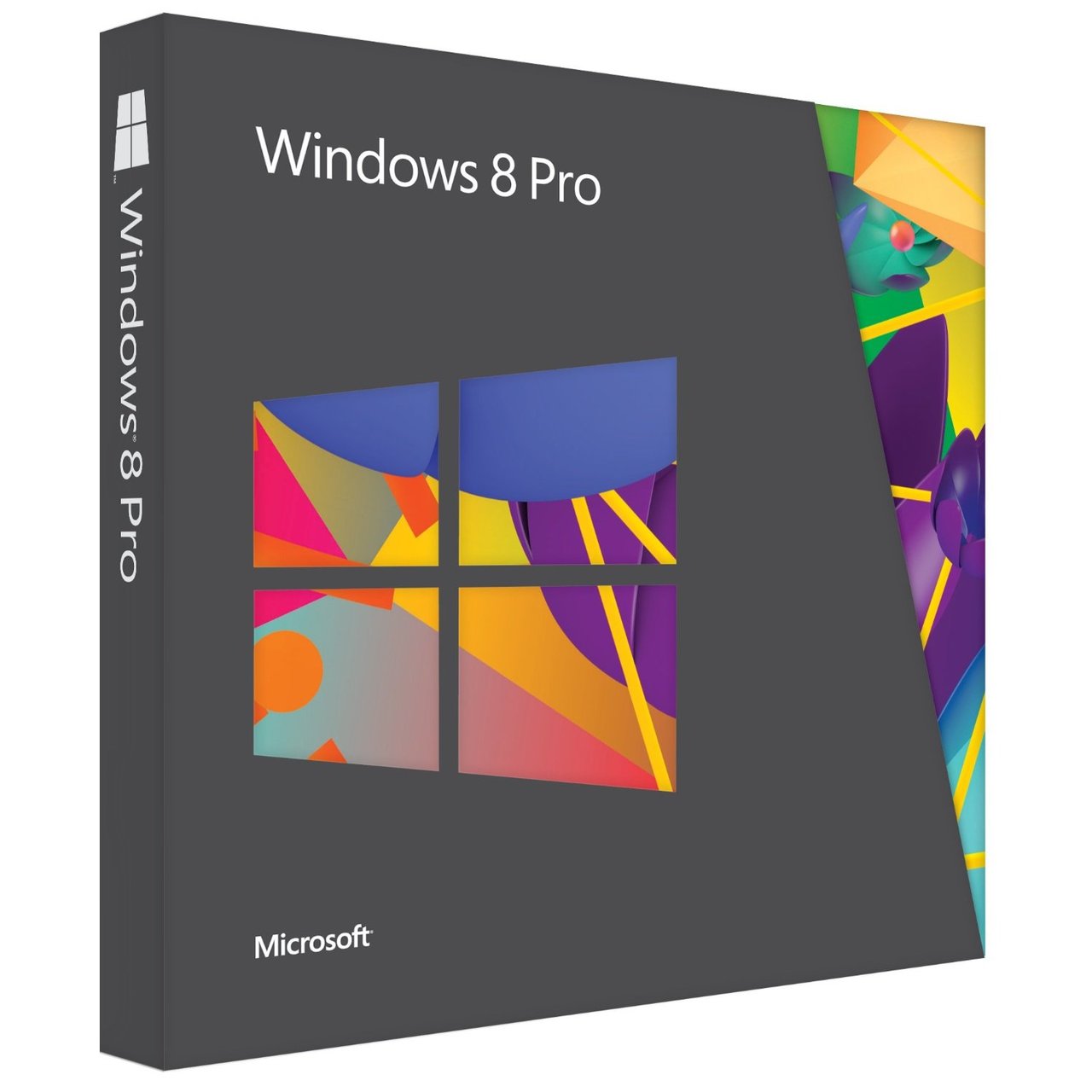
Upgrading to Windows 8 - Step by Step:
If you intend to make the transition to Windows 8 this weekend, here are 3 information you need to know:
- A Windows machine with Windows 7, Vista and XP. It does not matter if you have a computer running Windows XP or Windows 7 Premium Home Basic.
- A valid credit card or a PayPal account to pay for the upgrade. you will be asked to pay $ 39.99 for the Professional edition of Windows 8.
- A good Internet connection to download the installer of Windows 8 (2.05 GB). You can also order the DVD to install Windows 8, although it is not necessary because it is very easy to create your own DVD of Windows 8.
Note that you opt for an 'Update' and then it will overwrite your existing copy of Windows, and there is no way to uninstall Windows 8 to move to the previous installation of Windows.
Also, your existing software will be retained if you update Windows 7 to Windows 8. If your current PC is running Windows XP or Vista, all your files and data will be retained but you need to reinstall the application software after upgrading to Windows 8.
First download and run the program support update . He'll just do some checking on your computer and also offer a list of software / hardware devices that are not compatible with Windows 8.
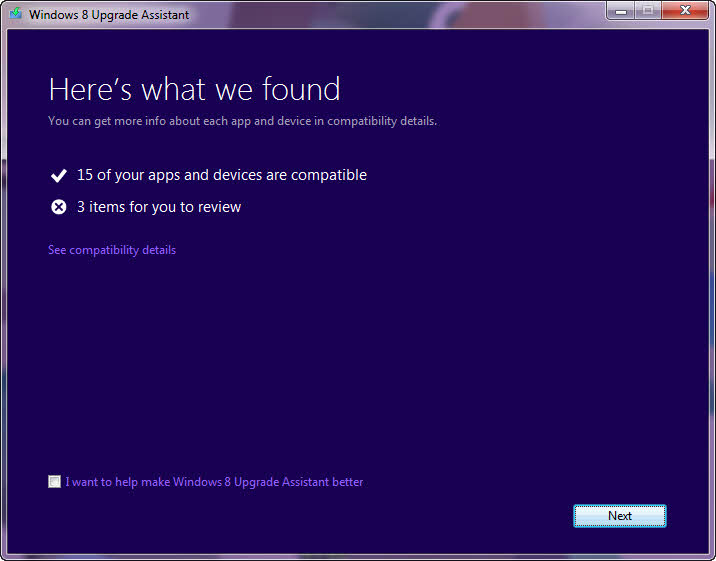
Then you need to order your pack upgrade Windows 8 right inside the installation wizard. Choose 'payment', enter the details of your credit card to the next screen, you will see your product key Windows 8 you may need to be used at the time of installation. You do not need to write the serial number on a paper because Microsoft will also send an acknowledgment of receipt of your order and the serial number of Windows to your email address.
Note: The key is that you purchase a license upgrade and only works on a Windows machine existing. You can not use this license Windows 8 on a new machine on which you want to install from scratch. If you want to install Windows 8 from scratch on a new hard drive, you must use the OEM may not be available in all stores.
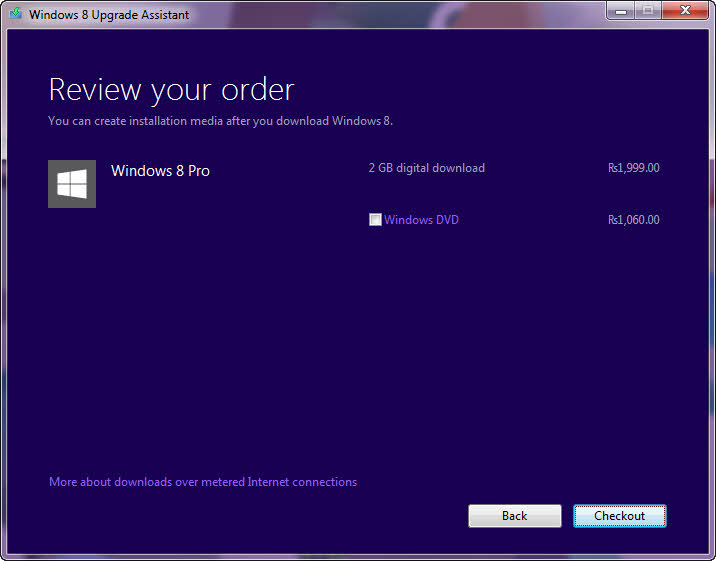
The upgrade wizard will now download the installation files of Windows 8 on your computer. This process can take some time because it will transfer ~ 2 GB of data from Microsoft servers on your disk.
Tip: The installation files for Windows 8 are stored in the folder C: \ ESD \ Windows \ Sources. They are hidden in case you do not find within Windows Explorer.
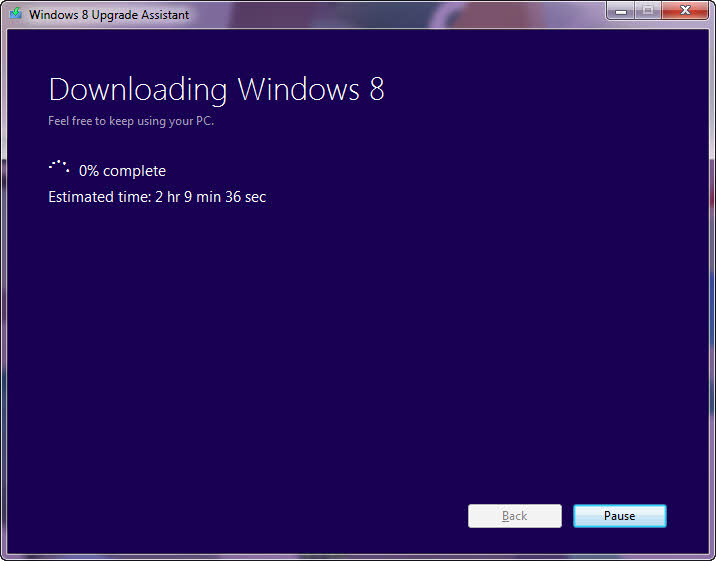
Once downloaded installation files, you can continue the installation, or you can choose the second option by creating a media Installer '. Here you can save the files to install Windows 8 in a single ISO file. Then, from there, the wizard itself will burn the ISO image to a bootable DVD. This can be useful later when you want to repair or reinstall Windows 8.
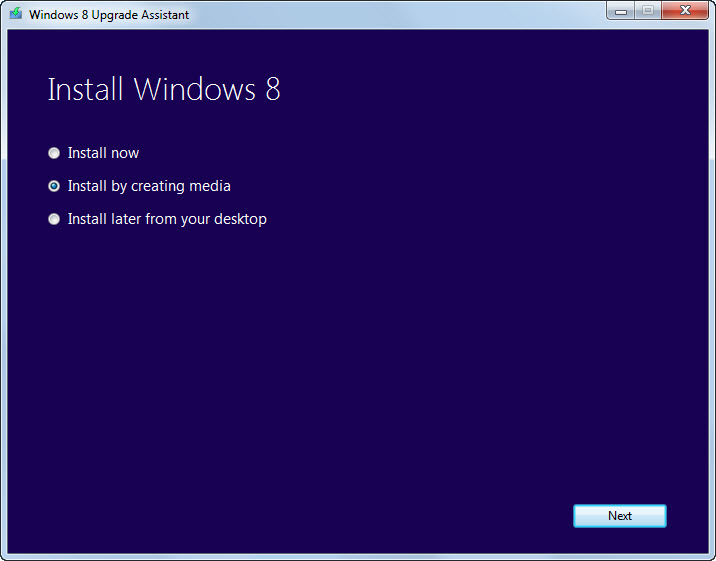
Once the DVD is ready, double-click the shortcut Windows installation (you will find on your desktop) to launch the installation program.
You can also do a clean install and choose 'Nothing preserve' or 'Windows settings, personal files and applications' to keep your files and programs (recommended). In addition, if you choose 'Nothing maintain' personal files (in the folder on the desktop and user) will be moved to a windows.old folder.
Select the option 'Install Now' and Windows 8 will complete the installation itself.
0 comments:
Post a Comment